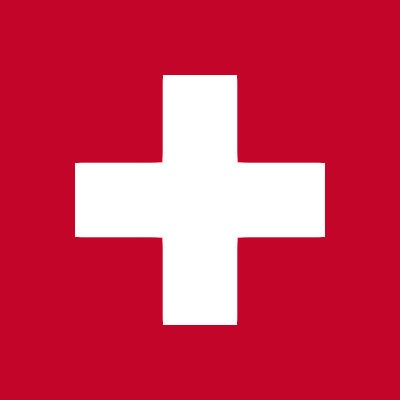| culture | ISO 639-1 language code | empty | ISO 639-1 language code for the UI (e.g. “es-LA” or “de”). If the language code is not available the UI will fall back to “en-US”. |
| participantName | Any string | empty | The name of the participant. Will pre-fill the form on the “Join Meeting” screen. Required if “skipJoinMeetingScreen» is true |
| participantEmail | Any email address | empty | The email address of the participant. Will pre-fill the form on the “Join Meeting” screen |
| registerEmail | Any email address | empty | Only relevant of “Free Trial Registration” is enabled. Will pre-fill the email address field of the “Register Trial Account” registration form. |
| registerFrom | Any string | empty | Only relevant of “Free Trial Registration” is enabled. Will add an additional “from” field to the email notification to the system admin. Useful to track the source. |
| meetingPassword | Any string | empty | The meeting password. Will pre-fill the form on the “Join Meeting” screen. |
| meetingRoomLayout | standard, video-only, collaboration-only | standard | Defines if both video and collaboration tools should be shown on the screen. Useful for classroom setups with multiple displays. One display could only show the collaboration tools whereas another display only shows the video streams. By default, both video and the collaboration tools are shown |
| mediaDirection | standard, receiveonly, sendonly | standard | Defines in which direction media should flow in a meeting. By default, media is both sent and received. Useful in conjunction with the “meetingRoomLayout” option. The display that only shows the collaboration tool might not want to receive incoming audio. |
| joinType | audio-only, audio-video, video-only, no-media | audio-video | Pre-selects the “joinType” on the “Join Meeting” screen. Useful in conjunction with “skipJoinMeetingScreen” |
| moderatorToken | Valid moderator token | empty | The moderator token that gives a participant moderator rights in a meeting |
| leaveUrl | Any URL | empty | Overwrites the default URL behind the “Leave Meeting” button. |
| jwtToken | Any JWT token | empty | The authentication token of a user. Useful if authentication happens in a third-party tool |
| skipJoinMeetingScreen | true, false | FALSE | Skips the “Join Meeting” screen.
IMPORTANT: The “participantName” field MUST be set. If the meeting is password protected, then the “meetingPassword” field also MUST be set.
IMPORTANT: This feature may not work as expected in webinars. Modern browsers don’t allow playing videos without prior user interactions with the website. Webinar participants joining with “skipJoinMeetingScreen” might not see the presenters’ video. We therefore recommend to NOT use this parameter. |
| skipDeviceTestOnJoin | true, false | FALSE | Set the default value of the “Device Test” option on the “Join Meeting” Screen. The user may still overwrite this option by his own joice. |
| meetingAccessToken | true, false | FALSE | The access token for a specific meeting. Required if a external meeting authorization service is configured. |
| hideConsentSection | true, false | FALSE | Hide the consent checkbox on the “Join Meeting” screen.
IMPORTANT: You are required to ask for the users consent somewhere else if you enable this feature. |
| hideLegalAndComplianceSection | true, false | FALSE | Hide the legal and compliance section on the “Join Meeting” screen, i.e. the Imprint and Privacy Policy links, if configured.
IMPORTANT: You are required to ask for the users consent somewhere else if you enable this feature. |
| hideJoinModeSection | true, false | FALSE | Hide the “Join Mode” section on the “Join Meeting” screen. If “joinType” is not available, the system automatically chooses “audio-video” by default. |
| hideDeviceTestSection | true, false | FALSE | Hide the “Device Test” section on the “Join Meeting” screen. This will only hide the section if skipDeviceTestOnJoin is set to true. |
| disableEmailInput | true, false | FALSE | Disables the participant name input field on the “Join Meeting” screen. Requires the “participantName” to be passed in the query parameter. |
| disableNameInput | true, false | FALSE | Disables the participant email input field on the “Join Meeting” screen. |
| disablePasswordInput | true, false | FALSE | Disables the meeting password input field on the “Join Meeting” screen. |
| enableFollowMe | true, false | FALSE | Enables the “Follow Me” feature. Will only work if the participant is the organizer or a moderator of the meeting. |
| videoInputDeviceId | string | null | The camera device ID which should be used, if available |
| audioInputDeviceId | string | null | The microphone device ID which should be used, if available |
| audioOutputDeviceId | string | null | The speaker device ID which should be used, if available |
| testWithoutRenderingMedia | true, false | FALSE | For testing purposes only: don’t render audio and video, only send and receive the streams |
| cameraDirection | user, environment | empty | The default camera direction used on mobile phones. "user" points to the user (selfie) and "environment" uses the back camera |