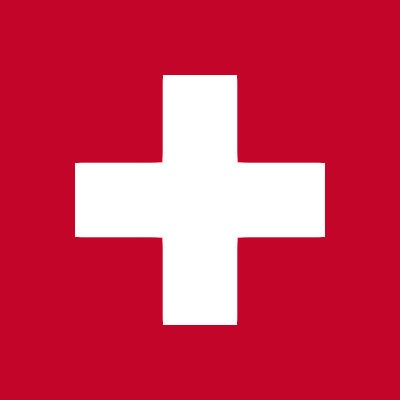The Veeting Rooms Partner Portal
White Label Instances
One of the great advantages of our hosted and on-premises solution Veeting Rooms is its white label capabilities. White label instances are configured with their own branding and domain name. Our brand Veeting is not visible at all. This option was specifically designed for partners and resellers that wish to include video conferencing in their line of products and market it under their own brand.
White label video conferencing, though, appeals to more than just resellers and partners. Many companies use Veeting Rooms to communicate with their customers, and they opt for branded versions too. Partners and resellers, in addition to their own branded service, can quickly create additional white label instances for their high value clients.
Imagine your customers providing consulting services to their own clients. A sales pitch or a product demonstration immediately becomes more authentic if they use their own, branded virtual meeting rooms rather than a third party product. Customers gain trust and feel more at ease as a result, as well as at home. Corporate communication is the foundation of every marketing strategy, and branded customer communication is essential.
This article walks you through the useful features of our partner portal and demonstrates the basic steps to quickly set up a new white label instance.
Multi-Tenant White Label Solution
The Veeting Rooms solution is a multi-tenant platform that supports thousands of independent video conferencing services. Each instance has a unique setup, domain name, and branding. These branded conferencing solutions are all managed through our Partner and Reseller web portal.
When you enroll with our partner and reseller program you receive access to that portal. It allows you to manage your own white label instance and to create sub white labels with just a few mouse clicks. Additionally, statistics and support tools help you to serve your customers better.
Easy Steps to Create a White Label Instance
Requirements
Despite the large number of configuration options available, setting up a white label conferencing solution requires only a few steps.
- Product name: select a product name for the video conferencing solution, for example "Conference", "Consultation", etc.
- Domain name: configure a domain name, ideally a sub-domain of the main website, which must point to our edge servers. This is done by creating a CNAME record in your name server configuration.
- Branding materials: you need to have a copy of the logo (PNG with transparent background), an app icon (PNG, 1024x1024px), your brand colors and optionally a background image.
- Email account: you should provide SMTP credentials to an email account that the system can use to send system emails in your name, for example meeting invitations. Of course, you could also opt to have the system send those emails with an @veeting.com email address instead.
Setup
Once all of the necessary information is available, it only takes a few steps to set up a basic white label conferencing platform:
- Create the white label instance in the Partner and Reseller Portal
- Upload the images and apply the branding colors
- Set up the domain name and email account
- Create the platform's first administrator.
The white label instance has now been created. The administrator set up in the previous step has now received the login credentials and can log in to create additional standard accounts for this video conferencing instance.
Branding
Colors
We use the concept of a primary and a secondary color to highlight buttons, active menus, etc. The main action buttons are colored with the primary color, whereas forms, navigation, etc. are use the secondary color. The same color can be chosen for both the primary and secondary colors.
Additionally, if your logo has a light tone, you can change the background color of the header and the logo. This also strengthens the appearance of the solution.
Images
Each white label instance has its own logo, app icon, and optional background image, as well as an alternative logo and app icon for the dark mode.
The app icon is a square icon with 1024x1024 pixels that is used as a browser tool bar icon as well as on the home screen if the app is installed on the user's device.
When users log in to schedule meetings or click on a meeting link to join a call, the background image is the first prominent branding item they see.
Custom CSS
We design our application with simple and clear elements and straight lines. However, companies may have specific requirements for rounded buttons, darker shadows or corporate fonts. The Custom CSS advanced feature allows web designers to overwrite nearly all design decisions we made in order to apply their own style.
System Configuration Options
All technical settings are stored in the system configuration. It is divided into several sections. You do not need to configure everything; we use smart default settings whenever possible. However, some settings, such as the white label instance's domain name, must be configured.
A brief overview of some of the configuration options is provided below. Many more are available, and they cover a wide range of niche needs that you or your customers may have.
System
This is where you set the domain name of the conferencing solution. Make a DNS record with a CNAME that points to our server. It can be any domain name, however, we recommend it to be a sub-domain of your or your customers company, for example "meeting.example.com". You can also configure the product name, a "Marketing URL" that is displayed in emails, and a "Leave URL" that meeting participants are directed to after their meeting.
The system sends a number of emails to users, for instance an email with the initial password, meeting invitations and meeting summaries. These emails originate from the email account you configure in this section. Note that this email address does not need to receive emails, it is best set up to ignore all incoming emails.
Region
Veeting Rooms is currently available in ten different languages. You may not want to provide all of these translations to your customers and therefore only select those that are important to you. Another critical setting is your base timezone. Dates and times in the email text are displayed in that timezone. Calendar invites and the browser, on the other hand, always display the date and time in the user's own timezone.
Legal & Compliance
Depending on your jurisdiction, disclaimers, imprints, or a link to your privacy policy may be required. All of these policies can be configured in this section. Data retention can be required or prohibited; you decide how long data is stored in our system.
Features
The largest configuration section covers meeting room features such as
- the default meeting types
- requirements for participants to join meetings
- language channels for interpreters
- sounds played upon entering and leaving meetings
- dial-in numbers and PSTN connectivity
- etc.
Additionally, exotic features such as the option to blur its own face are available too.
Addons
Veeting Rooms integrates with a number of third party services such as Microsoft Office 365, Zapier and Slack. Each of these integrations are branded with the white label brand and can optionally be enabled.
Statistics
In particular for resellers and partners it is important to have access to usage and account statistics. These statistics help you to monitor the system and invoice your customers.
Support Tools
One way to beat out large competitors is to provide excellent customer service. The portal gives you access to detailed technical statistics as well as information about your customers' meetings. You can easily identify weak internet connections and poor call quality, allowing you to advise your customers on how to have better meeting experiences in the future.
Note that while support staff has access to meeting statistics, no actual meeting content is available. Meeting content is only accessible to meeting organizers and account members in accordance with data privacy policies. After 14 days, the system also deletes all connection statistics data.